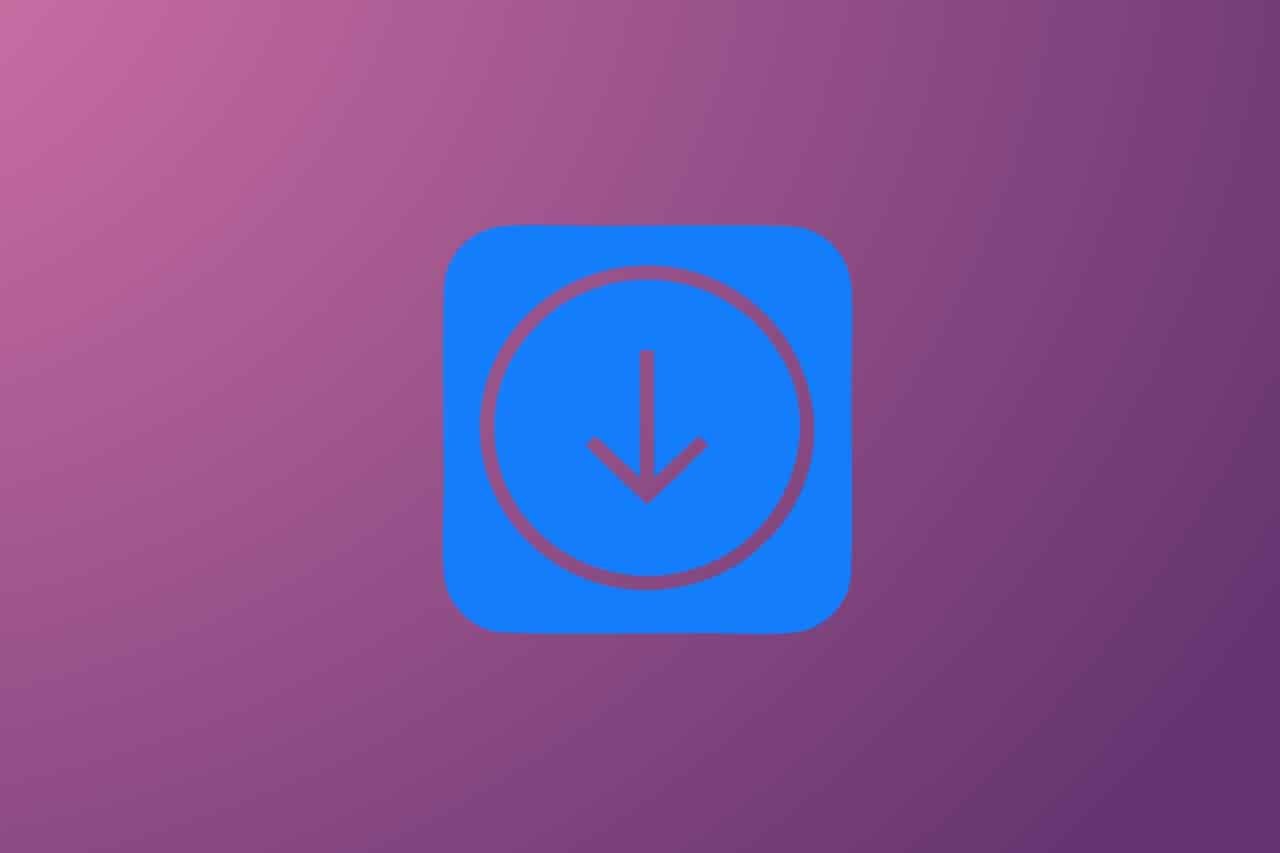Cookie is a term for a collection of information that contains a track record and activity when browsing a website. In simple terms, cookies are a collection of data that the computer receives from a site and sends it back to the sites visited.
Clear cache & cookies
When you use a browser, like Chrome, it saves some information from websites in its cache and cookies. Clearing them fixes certain problems, like loading or formatting issues on sites.
In the Chrome app
- On your Android phone or tablet, open the Chrome app
.
- At the top right, tap More
.
- Tap History
Clear browsing data.
- At the top, choose a time range. To delete everything, select All time.
- Next to “Cookies and site data” and “Cached images and files,” check the boxes.
- Tap Clear data.
In other browser apps
If you use Firefox or another browser, check its support site for instructions.
What happens after you clear this info
After you clear cache and cookies:
- Some settings on sites get deleted. For example, if you were signed in, you’ll need to sign in again.
- Some sites can seem slower because content, like images, needs to load again.
- If you’re signed into Chrome, you’ll stay signed in on Google’s websites, like google.com and youtube.com.
How cache & cookies work
- Cookies are files created by sites you visit. They make your online experience easier by saving browsing data.
- The cache remembers parts of pages, like images, to help them open faster during your next visit.
Watch the video tutorial Clear Cookies on Android
ref: support.google.com