Pagefile.sys is a file in the Windows operating system that is used to manage virtual memory.
Virtual memory is an area on the hard drive that is used as an extension of physical RAM.
When the physical RAM on a computer reaches its limit, data that is inactive or not currently in use is moved to the pagefile.sys file instead.
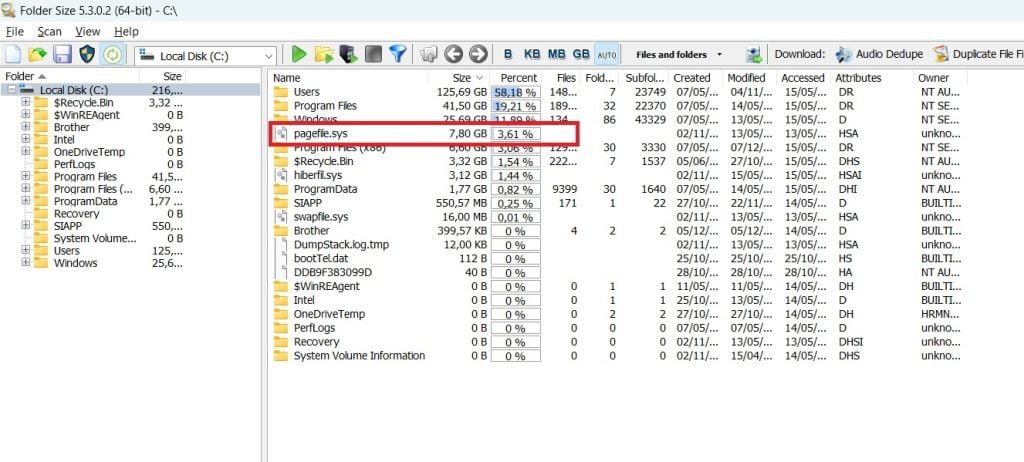
Pagefile.sys plays a role in supporting the performance of the Windows operating system.
This file allows the system to allocate and utilize disk space as additional virtual RAM.
In situations where physical RAM is limited and running applications require more memory space, pagefile.sys helps prevent memory exhaustion and system failure.
In most cases, it is best not to manually delete the pagefile.sys file.
This is because pagefile.sys is required by the operating system to function properly.
Forcibly deleting it may cause system stability and performance issues, such as crashes, errors, or system failures.
However, if you have special needs or very limited disk space, there is an option to set the size or location of the pagefile.sys file.
You can reduce the size of pagefile.sys or move it to another drive, but it is not recommended to delete it completely.
If you feel that pagefile.sys is too large and affecting the availability of disk space, it is more advisable to consider options such as cleaning up temporary files, removing unnecessary programs, or increasing your storage capacity by adding a hard drive or using other safe and recommended methods.
How to safely remove pagefile.sys
Deleting the pagefile.sys file directly or completely is not recommended as it may cause problems with the Windows operating system.
However, if you still want to reduce its size or move it to another drive, here are the steps to do so safely:
- Right-click the “This PC” or “My Computer” icon on the desktop or File Explorer, then select “Properties”.
- In the “System” or “System Properties” window that appears, select the “Advanced” or “Advanced System Settings” tab.
- In the “Performance” or “Performance” section within the “Advanced” tab, click the “Settings” or “Settings” button.
- In the “Performance Options” window that appears, select the “Advanced” tab.
- In the “Virtual memory” or “Virtual Memory” section, click the “Change” or “Change” button.
- In the “Virtual Memory” window that appears, make sure the “Automatically manage paging file size for all drives” option is unchecked.
This will allow you to change the pagefile.sys settings. - Select the drive where pagefile.sys is currently located (usually on the system drive C:), then select the “No paging file” option to remove pagefile.sys from that drive.
If you want to move it to another drive, select the desired drive and select the “Custom size” or “System managed size” option to set the appropriate size. - After selecting the desired options, click the “Set” or “OK” button to save the changes.
- Restart your computer for the changes to take effect.
Please note that deleting pagefile.sys or reducing its size may affect system performance, especially if you have a limited amount of physical RAM.
We recommend doing this only if you have a good reason and understand the possible consequences.
If you are unsure, it is better to maintain the default settings or consult a computer expert before making changes to the pagefile.sys file.

